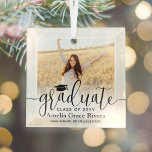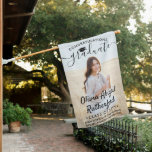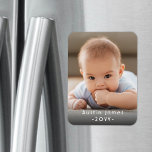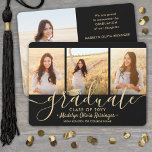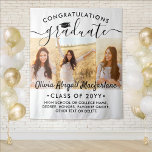Diy Color Gradient | Business Logo & Qr Code Tough Iphone 11 Case
By Memorable Modern
Diy Color Gradient | Business Logo & Qr Code Tough Iphone 11 Case
Fully customizable Diy Color Gradient | Business Logo & QR Code Tough iPhone 11 Case created by MEMORABLE MODERN. Personalize this product with your own text and images (if the design allows it) and create a gift for yourself, a loved one, for your event or your business. Product Type Casemate Case. Style Apple Iphone11. Color Category White.
TO CHANGE BACKGROUND / TEXT COLORS, OR TO ADJUST TRANSPARENCY OF LOGO, SEE INSTRUCTIONS BELOW. Promote your business to potential customers with custom logo QR code iPhone 11 Case-Mate Tough Phone Case. The scannable code makes it easy for clients to find your company website online and connect with your internet advertising and social media networking. This template design features a customizable classic blue ombre gradient background, modern minimalist typography, a QR code, and your company logo, which is easily changed to a photo. Versatile layout presents the corporate branding with an elegant and classic appearance, making it suitable for entrepreneurs as well as large corporations. Available both in small quantities and bulk to meet your unique advertising goals, it makes an elegant employee gift idea. It can also function as tracking identification, vaccine passport, digital health certificate, or vaccination record card. They can provide organization and security for your company, while presenting the corporate branding with an elegant and classic appearance. TO OPEN ZAZZLE DESIGN TOOL: Go to "Personalize" or "Personalize this template", then scroll to bottom and choose "Edit using Design Tool." When finished customizing, select "Done." TO ADJUST LOGO TRANSPARENCY: In column on left, click "Your Logo." On the menu at the right under "Remove white from image," choose the option that works for your design. TO CHANGE BACKGROUND COLOR: In column on left, select "Background." A menu with color boxes will appear. You can choose one of the color boxes or if you want a larger selection, click the plus ( ) sign. Move the dot around until you find a color you like or enter a hex number in the white box at the bottom. TO CHANGE TEXT COLOR: In column on left under "Layers," click the box that shows the text you want to change. On the menu at the right, select the box that says "Color" to display the color boxes. You can choose the color one of three ways: (1) select a color square, (2) enter a hex number, or (3) Select "Custom color picker" and move the dot around until you find one you like.
The Most Popular Gifts By Memorable Modern | ||
|---|---|---|
|
|
|
|
|
|
|
|
|
|
|
|
|
|
|
|
Browse this Designer's Gallery: All Products
Browse This Designer's Store at Zazzle: Most Popular